Excel-DNA Packing Tool
Excel-DNA has a packing tool that allows you to create a single-file .xll add-in.
When run on an add-in, the packing tool will compress and embed as resources into the .xll file the various parts of your add-in. The result is a single .xll file which contains your add-in and can be easily distributed. (The appropriate version of the .NET framework is still required on the client PC for your add-in to load.)
Usage
The packing program is called ExcelDnaPack.exe and is located in the Distribution directory in the Excel-DNA download.
Usage: ExcelDnaPack.exe dnaPath [/O outputPath] [/Y]
: dnaPath The path to the primary .dna file for the ExcelDna add-in. : /Y If the output .xll exists, overwrite without prompting. : /O outPath Output path - default is <dnaPath>-packed.xlll
Preparation
Ensure that your add-in, including the required add-in assemblies and additional dependencies are working correctly from some directory. You might have the following files in C:\FirstAddIn\
MyAddIn.dnaMyAddIn.xll(a renamed copy of ExcelDna.xll from the distribution)MyExcelFunctions.dllMyLib.dll
where MyExcelFunctions.dll contains the add-in functions that are exported to Excel, and MyLib.dll is a .NET assembly that is used by MyExcelFunctions.dll but is not directly exported to Excel.
Update the .dna file to look like this
<DnaLibrary Name="My First AddIn" RuntimeVersion="v4.0" >
<ExternalLibrary Path="MyExcelFunctions.dll" Pack="true" />
<Reference Path="MyLib.dll" Pack="true" />
</DnaLibrary>
Note the following:
- I've added a
Pack="true"attribute to theExternalLibrarytag, to indicate that this assembly should be packed. - I've added an extra
<Reference Path=... Pack="true">tag for the referenced assembly. ThePack="true"directive tells ExcelDnaPack to embed theMyLib.dllassembly into the .xll file and resolve the reference at runtime from this embedded resource.
One everything is in place, it's good to check that your add-in still works.
Packing
Now run the packing program. From a command prompt, go to the C:\FirstAddIn\ directory and run ExcelDnaPack.exe MyAddIn.dna.
The output should look something like this:
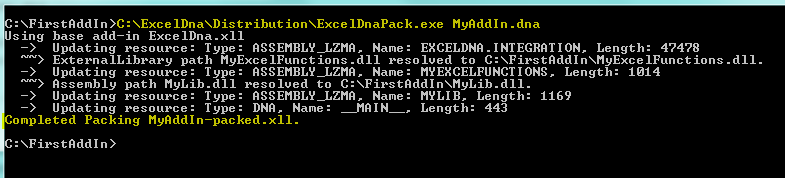
The result of the packing is a file called MyAddIn-packed.xll. This is the standalone .xll file, and can now be copied somewhere else and renamed to test.
Other packing options
If your add-in has a
.xll.configfile, sayMyAddIn.xll.config, it will also be packed. Note that if an actual .xll.config file is present at runtime, it will be loaded instead of the embedded .xll.config file. This allows you to embed a default configuration, and still override it at runtime if required.Images can be embedded - useful for CommandBar and Ribbon custom UI extensions. Add tags
<Image Name="ButtonImage" Path="MyButtonImage.png" Pack="true" />and the image can be used from your ribbon.xml..dna files can be nested, and will be embedded according to the Pack attributes:
<ExternalLibrary Path="OtherFile.dna" Pack="true" />SourceItems in Project tags can also be packed.
The packing can also be incorporated into your build as a post-build step.
Limitations
Mixed code assemblies (that contain both managed and native code) cannot currently be packed.
Notes for 64-bit Excel
Note that a separate .xll must be created for the 64-bit version of Excel, using the ExcelDna64.xll instead of ExcelDna.xll. For the packing, one option is to make and additional .dna file, say MyAddIn64.dna and corresponding MyAddIn64.xll, which gets packed with ExcelDnaPack.exe MyAddIn64.dna. Then the final distribution will have two files:
MyAddInFinal.xll(renamed from MyAddIn-packed.xll)MyAddInFinal64.xll(renamed from MyAddIn64-packed.xll)